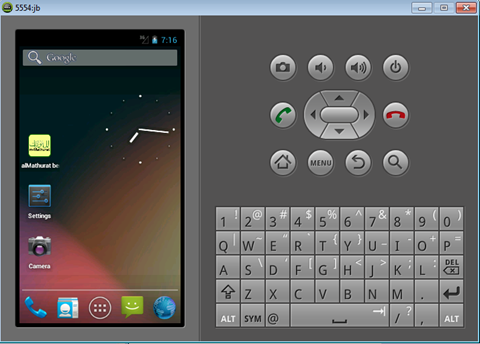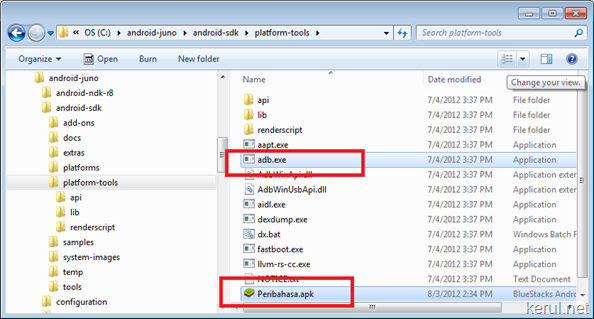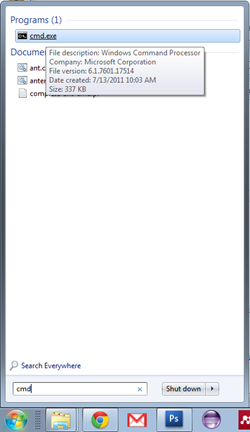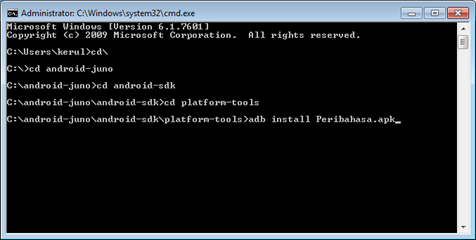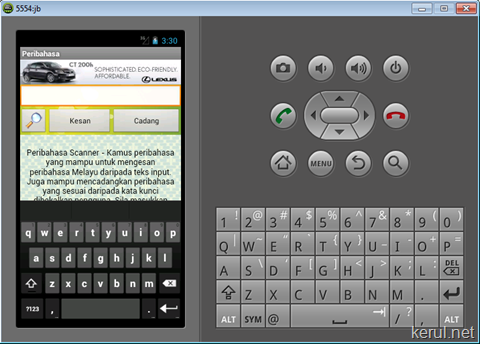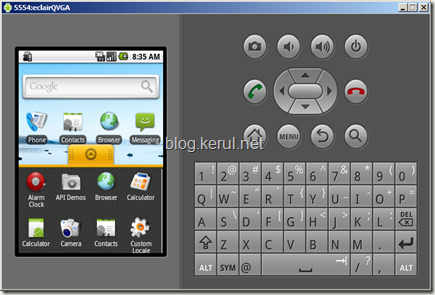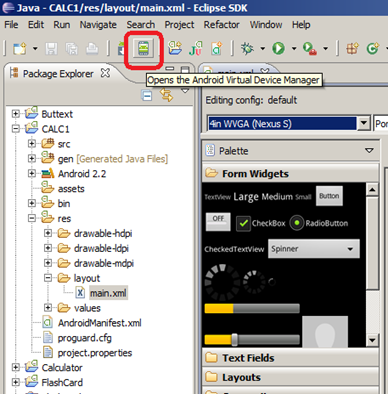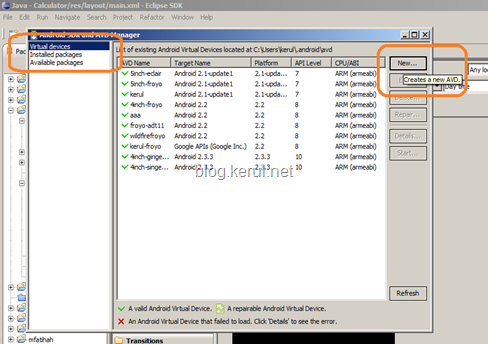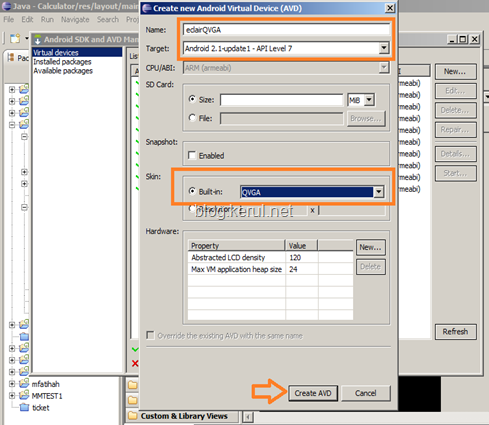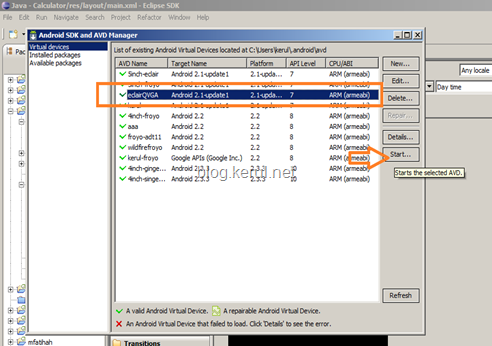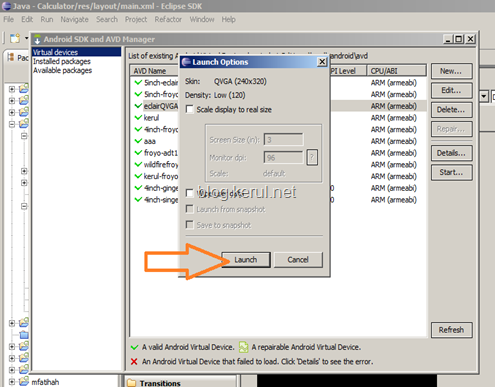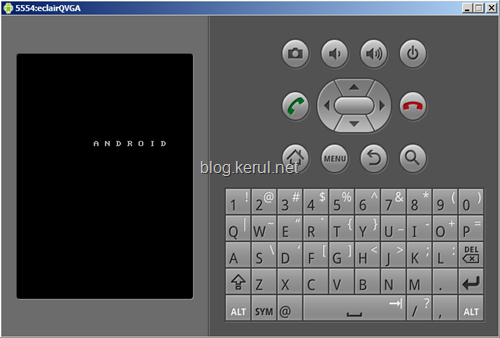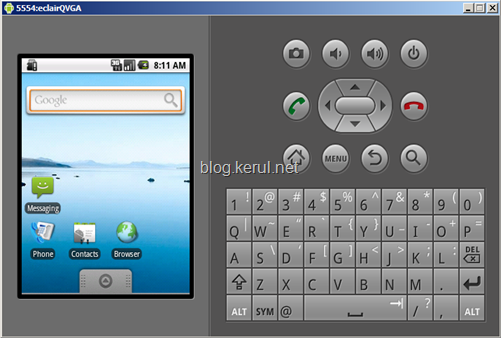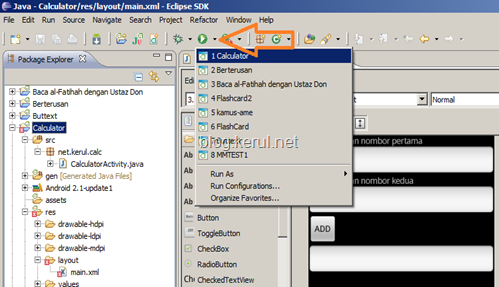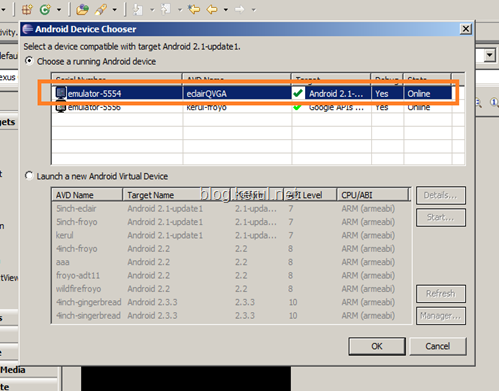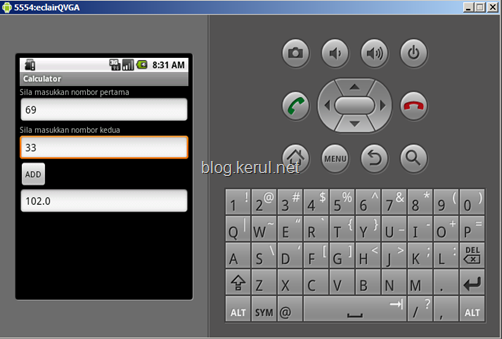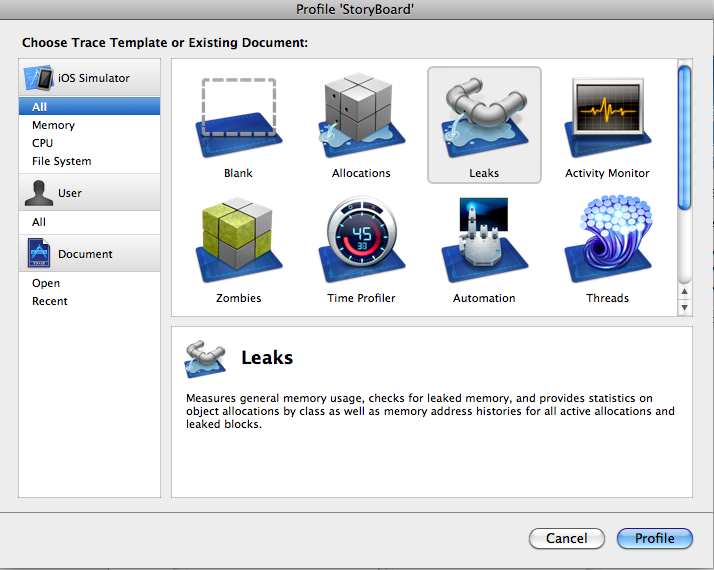![How to install IPA directly from your iOS! [iPhone/iPod/iPad] How to install IPA directly from your iOS! [iPhone/iPod/iPad]](http://ipad-os.net/wp-content/uploads/2011/07/How-to-install-IPA_thumb.jpg)
The easiest method to install IPA is to install AppSync (from Cydia) in your iOS, then add the downloaded IPA file to iTunes and simply sync your device. But many of our visitors frequently asking, if it is possible install IPA (.ipa) files directly on iOS! without using PC/Mac iTunes!. here are 2 methods to do that!
These methods are applicable to any iOS firmware/device (iPhone 3G/3GS/iPhone 4/iPhone 4S/iPhone 5, iPod Touch 3G/4G/5G, iPad/iPad 2/iPad 3/iPad 4/iPad Mini)
Method 1: Install with iFunBox
Requirements:
- Jailbroken iDevice
- iFunBox
- AppSync “if you want to sync later with iTunes. you can get AppSync from Insanelyi Source“
Method:
- Download iFunBox from Here
- Install iFunBox on your PC/Mac
- Connect your iPhone/iPod/iPad and run iFunBox
- Click Intall App from iFunBox toolbar
- Select the file you want to install (*.ipa)
You Are Done
Method 2: Install with iFile/Safari Download Manager/Installous
Requirements:
- Jailbroken iDevice
- Installous “download it from Insanelyi Source“
- AppSync “download it from Insanelyi Source“
- Installous Alive
- Safari Download Manager
- iFile
Method:
The idea is to download the file (.ipa) with iDevice Safari (using Safari Download Manager), then to transfer the file (.ipa) to Installous downloads folder, then you can install it with Installous
- Start Safari, go to the webpage which contains the wanted game/app (.ipa) and start the download
- When finished >> Open in iFile
- iFile will take you to the needed folder = /User/Documents >> Click right upper tab (edit) >> Tick the downloaded file >> Click right lower tab (cut/copy)>> Click Cut >> Click right upper tab (Done)
- Open Installous folder (from the same window) >> open Downloads folder inside Installous =/User/Documents/Installous/Downloads
- Inside Downloads folder >> Click right upper tab (edit) >> Click right lower tab (paste) >> Click Paste>> Click right upper tab (Done)
- Run Installous now >> Click Downloads >> You will find your file (without thumbnail) >> Click your file >> Install >> You Are Done


![How to install IPA directly from your iOS! [iPhone/iPad] How to install IPA directly from your iOS! [iPhone/iPad]](http://ipad-os.net/wp-content/uploads/2011/07/How-to-install-IPA-2_thumb.jpg)
![How to install IPA directly from your iOS! [iPhone/iPad] How to install IPA directly from your iOS! [iPhone/iPad]](http://ipad-os.net/wp-content/uploads/2011/07/How-to-install-IPA-3_thumb.jpg)
![How to install IPA directly from your iOS! [iPhone/iPad] How to install IPA directly from your iOS! [iPhone/iPad]](http://ipad-os.net/wp-content/uploads/2011/07/How-to-install-IPA-4_thumb.jpg)
![How to install IPA directly from your iOS! [iPhone/iPad] How to install IPA directly from your iOS! [iPhone/iPad]](http://ipad-os.net/wp-content/uploads/2011/07/How-to-install-IPA-5_thumb.jpg)